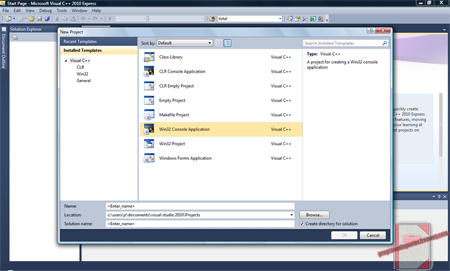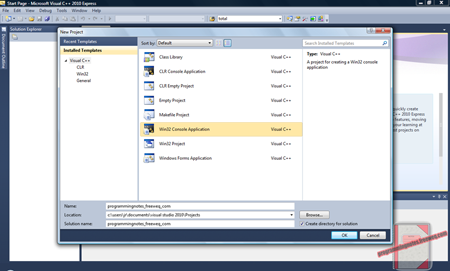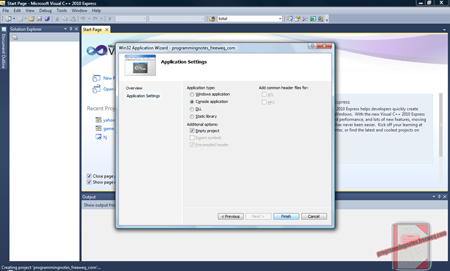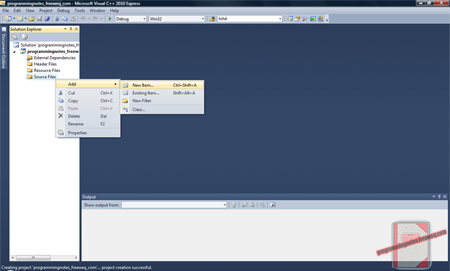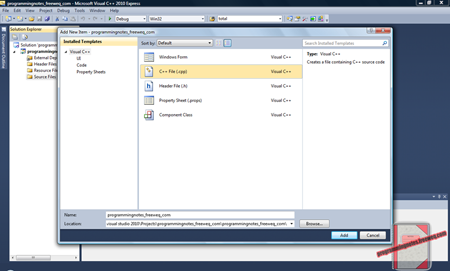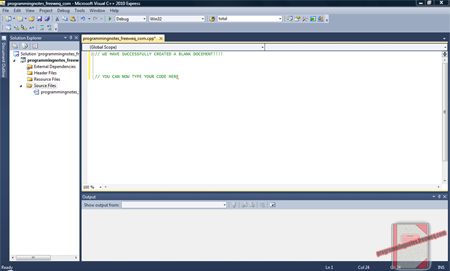Tag Archives: Creating a Blank Project in Visual C++
C++ || Creating a Blank Project in Visual C++

As was stated in my previous post, all of the code that is provided on this site was created using Microsoft Visual C++. I remember when I took my first programming class, I had no idea how to use the software, there are alot of options provided in the program. So I am assuming, if you are still reading this page, you do not know how to use VC++ very well right now either. So this page will demonstrate how to create a blank (.cpp) project in a step by step fashion.
First you (obviously) need to open up the program. I am currently running Visual C++ 2010, so my start screen looks as follows.
(on all images, click to enlarge)
After you got the program running, next in the upper left hand corner, hit:
File > New > Project
A new dialog box should now appear as so:
As you can see from the image above, “Win32 Console Application” is highlighted. To create console based applications, you MUST select that option.
After you select “Win32 Console Application” from the dialog box, next choose a name for your application. You can name this anything you want.
After you create a name for your project, hit the “OK” button. The software will then create a project for you, aswell as a folder located in the directory listed below.
Documents > Visual Studio 2010 > Projects
Now a new dialog box should appear, which “welcomes” you to the program. In order to create a blank project, you MUST hit the “Next” button. Do not hit “Finished,” or the program will fill your project with garbage (unnecessary) code. After hitting the “Next” button, yet another dialog box will appear, thankfully this is the last one.
You should now see an option that says “Empty Project,” which should, like it says, create an empty project for you. Make sure all your settings looks exactly like this before hitting the “Finish” button
—
In order to add a blank .cpp file to your document, the following steps will be very similar to the previous ones. On the left hand side of the program, your going to right click on the “Source Files” folder, and hit:
Right Click on “Source Files” Folder, hit: Add > New Item
In doing that, the program will prompt you to select the type of item you want to add.
Select that you want to add a .cpp file, give your source file a name, then finally, select the “Add” button.
Now you should see the dialog box disappear, and you should now be free to code anything you want, in a blank document!
(Quick Note: To compile your code, hit CTRL + F5)